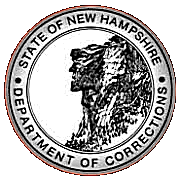Website Development I
Class No. 9: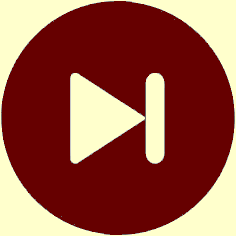
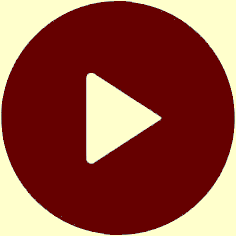
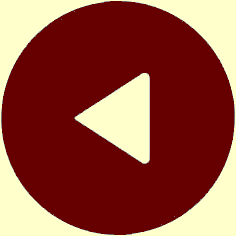
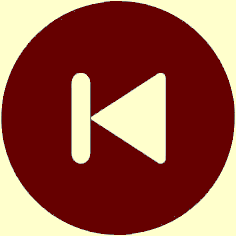
Working with Images
Today’s Goal
To begin working with images by displaying them and controlling how they are displayed.
Class Resources
Web Programming book reading for THIS class
- pages 239-245
- Bitmap Image Formats: GIF, JPEG, PNG
imgElement- Vector Graphics — optional
- Responsive Images — optional
Web Programming book reading for NEXT class
- pages 132-152
- Introduction
- Unordered Lists
- Descendent Selectors
- Ordered Lists
- Figures
- Organizational Elements
section,article, andasideElementsnavandaElementsheaderandfooterElements
Preamble
Questions from our last class or the readings?
| plain image |
|
|
| with border |
|
|
distorted |
|
|
| with title (hover over to see tooltip) |
|
|
Graphics
- JPGs vs. GIFs vs. PNGs
- GIF is the oldest format
- 256 colors
- small file size
- allows designation of a transparent color
- can do small animations
- JPG has been around for a long time
- allows 16 million colors
- larger file size
- does not allow designation of a transparent color
- PNG is the newest format but has still be around for a long time
- allows 16 million colors
- initially even larger file size, but now comparable to JPG
- allows designation of a transparent color, but only in 256-color mode
- bottom line: use whichever is appropriate to your situation
- HTML image element:
<img src="..."> - like the
<br>tag, an<img>tag does not have to be closed in HTML5 - the
borderattribute — in pixels - the
heightandwidthattributes — in pixels - specifying either
a
heightor awidthattribute sizes the image proportionally - specifying
both
a
heightand awidthattribute can distort the image’s proportions (which may be desired) - the
titleattribute - purpose: to display text when the user hovers over the image
- example: hover over the navigation buttons on this page
- except for
title, all of the above can (and perhaps should) be done with CSS
img { /* the rules here apply to ALL images */
width: 50px ; /* this is the width for ALL of the images */
}
img#id { /* next we ADD styling for a SPECIFIC image */
border: 2px solid #600 ; /* brownish */
/* height: not specified because it varies */
/* the title can NOT be specified with CSS, it must be an attribute */
}
:hover pseudo-class- here are the actual CSS rules used to make the navigation buttons on my pages glow when you hover over them
.navbutton { /* required so that .navbutton:hover produces a round glow */
border-radius: 50% ;
}
.navbutton:hover { /* glow added when the user hovers over a navigation button */
z-index: 10 ; /* bring the glow on top of other buttons */
box-shadow: 0 0 12px 3px green ; /* see below */
}
e.g., box-shadow: 60px -16px teal;
e.g., box-shadow: 10px 5px 5px black;
e.g., box-shadow: 2px 2px 2px 1px rgb(0, 0, 0);
e.g., box-shadow: inset 5em 1em gold;
e.g., box-shadow: 3px 3px red, -1em 0 0.4em olive;
<a href="..."><img src="..."></a>
Positioning
- done via CSS (Cascading Style Sheets)
"vertical-align: top"or"vertical-align: middle"or"vertical-align: bottom""float: left"or"float: right"or"text-align: center"- note the effect on text wrapping
| aligned left | aligned center | aligned right |
|---|---|---|
|
|
|
|
|
This text comes before the image in the HTML file.
|
This text comes before the image in the HTML file.
|
This text comes before the image in the HTML file.
|
The above image has attribute style="float: left", so
the text wraps around it. Notice that the second sentence starts right after
the first sentence as if the image wasn’t even there.
|
The above image is inline, which is the default positioning. The text does not wrap around the image. The image itself is treated just like text, that is, as if the image is simply a text character. |
The above image has attribute style="float: right", so
once again the text wraps around it. Notice again that the second sentence
starts right after the first sentence as if the image wasn’t even there.
|
Today’s Exercises
Goal: To create a web page that incorporates graphics.
Preamble: There are three exercises outlined here. They range from easier to harder. You are welcome to do whichever exercises you’d like or something similar of your own design.
If you are reading this text on paper, be sure to go to the course website to be able to easily click the links for the graphics and other page componenets you need to complete these exercises.
Exercise #1: PRO Manual Closing Note (least challenging)
- Start by looking at the PRO Manual Closing Note page. Note that the page layout has three sections.
- The first section is the CLOSING NOTE title at the top of the screen. It’s got an orange backround with white letters, rounded corners, and is centered.
- The second section is the centered text, which is in white letters on the page’s brown background.
- The third section is the PRO Manual logo below the other two sections.
- To code this page you will need:
- color
rgb(44,25,27)for the dark brown page background - apply this to the
bodyelement - color
rgb(242,88,34)for the reddish orange title background - FYI, I captured these color specifications using the Just Color Picker
- Code as much of the page as you can. I recommend that you start by just getting the text and the PRO Manual logo on your screen before styling each element with CSS. Use this starter code to help you get started.
Exercise #2: PRO Manual Cover (a little more challenging)
- Start by looking at the PRO Manual Cover page. Note that the page layout has three sections.
- The tricky part of coding this page is that only the word PRISON is in an orange box, and that box is in line with the words RESIDENT ORIENTATION.
- Other than that, this page uses the same colors as Exercise #1 and the same graphic.
- As stated for Exercise #1, code as much of the page as you can. I recommend that you start by just getting the text and the PRO Manual logo on your screen before styling each element with CSS. Use this starter code to help you get started.
Exercise #3: PRO Manual Overview (most challenging)
- Start by looking at the PRO Manual Overview page. This page has all of the elements of the pages described above plus a couple of additional ones.
- Ignore the weave-like background of the left-hand column. Putting this behind the other elements in that column is beyond the scope of this exercise.
- All of the graphics in the left column can be found in the Graphics subfolder of our Student Resources PRO Manual folder. To access that folder, CLICK HERE. To link to an icon in that folder, refer to it as follows. For example, to display the first icon, use:
- The plain PRO Manual logo is in file PRO logo simple.jpg.
- To create the 2-column layout you will need two
<div>elements. This is tricky. Use this starter code to help you get started. - Note the use of
vwandvhunits in the CSS for the left div to get the columns to expand to the desired viewport percentages.30vwis 30% of the viewport width, and100vhis 100% of the viewport height.
<img src="/StudentResources/PRO_Manual/Graphics/PRO%20ICONS-0.jpg">
This is Class No. 9. It was last modified on
Saturday, October 21, 2023 at 4:38 PM. Copyright © 2010-2025 by Jesse M. Heines. All rights reserved, but may be freely copied or excerpted for
educational purposes with credit to the author.