UMass Lowell Dept. of Computer Science
COMP 2120 / MUED 2120 — Sound Thinking
Spring 2016 Semester, Section 201
Prof. Jesse M. Heines and Prof. Gena Greher
Assignment No. 2
Creating a Composition from Digitized Found Sounds
Date Due:
Thursday, February 11, 2016
Contents
What This Assignment Is About
This assignment is a natural extension of the MaKey MaKey instrument project you did for our last assignment. Using audio editing software, you are to create a new composition from sounds found in the environment and sounds that can only be created digitally using Audacity. The purpose of this assignment is to get you familiar with digital editing and to encourage you to continue to explore sounds and to develop your creativity.
This assignment also requires you to work with a partner. We have set up partner pairings so that Music majors are (for the most part) paired with students in other majors: Business Administration, Computer Engineering, Computer Science, Criminal Justice, Electrical Engineering, Mechanical Engineering, Political Science, or Psychology. The pairings are posted below. You can then consult the class roster page to find your partner’s e-mail address.
Partner Assignments
Top
Please see the Class Roster for your partner’s email address.
Team
No. |
Partner 1 |
Partner 2 |
What You Are To Do
Top
- Remember that all aspects of this project except your reflection are to be done with your partner.
- As discussed in class, record the compositions that both of you created for your MaKey MaKey instruments AND two different sounds that you find in your surroundings. Any sounds are allowed except those made by standard musical instruments.
- Transfer all of these sounds to your computer and import them into Audacity.
On Windows, follow steps similar to the following.
- Set the audio host to Windows WASAPI. If this setting doesn’t work, try Windows Direct Sound.
- Set the microphone to be your main speakers. On my system this is Realtek High Definition Audio. Your speakers may of course have a different entry, but the key is to look for the entry in the microphone dropdown list that has "loopback" after it in parentheses. If this setting doesn’t work, Primary Sound Capture Device
- Set the speakers to be the same as the microphone, which in my case again is Realtek High Definition Audio.
On the Macintosh, download Soundflower from https://cycling74.com/forums/topic/soundflower and the follow the directions at http://www.macworld.com/article/1159440/software-graphics/soundflower-capture.html to configure and use it. Thanks to 2016 Sound Thinking student Christian Hernandez (via Mia Carriuolo) for teaching us about this software.
- Work with your partner to break your sounds into pieces so that you can reassemble them into a completely new composition. Experiment with the different effects available in Audacity to create even more sounds from your recorded sounds. Mix the sounds that both of you have collected.
- As you work, write notes on what you did so that someone else (or even yourself a few months from now) can reproduce what you did. Take notes on things that you did and then undid, too, so that you do not forget the things you tried that you don’t feel worked out well.
- Save your work in MP3 format. As explained below in the section on “Submitting Your Assignment for Grading,” you will upload a number of files, including this MP3, to a special Gmail account we have created for submitting this and some future assignments.
- Make a screen capture of your composition as it appears Audacity. See the next section for directions on how to do this. You will upload this file, too.
- Complete the Google Form at:
https://docs.google.com/forms/d/1ddiGKkQxC6l5vW2C8Jvo3U8leN52qLMq1pUxit0Edmw/viewform
to post your reflection on this assignment and your notes on what you did. This is the individual part of the assignment.
Submitting Your Assignment for Grading
Top
For this assignment you and your partner are to submit TWO files:
- ONE MP3 file containing the composition that the two of you together created in Audacity (step 6 above)
- ONE screen shot of your composition as it appears in Audacity (step 7 above)
To submit these, you are to upload them to the Google Drive account umlsoundthinking2016. Here are the steps to accomplish this.
- If you are already logged into Google with your own Google account, you must log out of your account before you proceed.
- Go to https://drive.google.com.
- Log in with username umlsoundthinking2016@gmail.com and the password that we will give you in class.
- Double-click the subfolder named Assignment No. 2 File Submissions to descend further into that folder.
Note: Click any of the screen captures below to enlarge them.
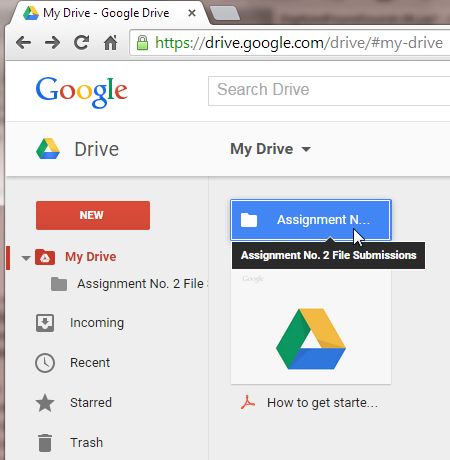
- Click the red NEW button and select Folder from the drop-down list.
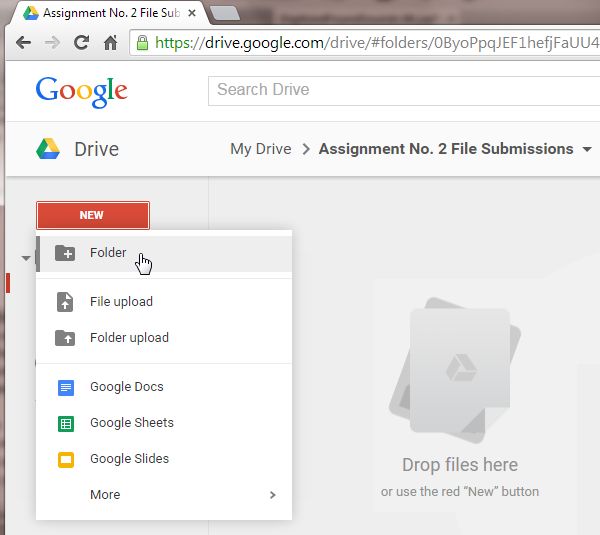
- Create a new subfolder with the last names of all the partners on your team separated by underscore (
_) characters
- for example: Casperson_Crivello or Ewing_Garcia
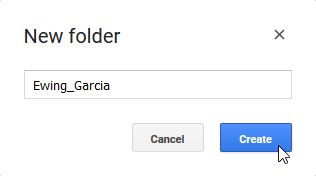
- Double-click the folder name you just created to descend into that folder
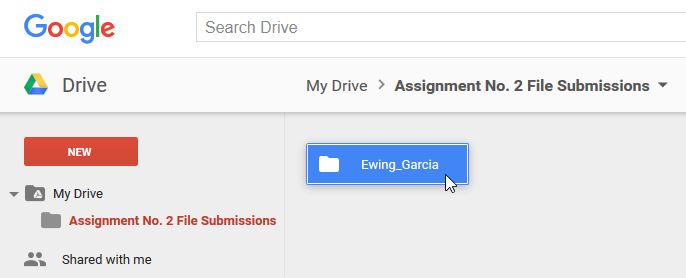
- Click the red NEW button again and select File upload from the drop-down list to upload your files to your team’s folder
- the file upload dialog box looks different on Windows, Mac OS X, and Linux (Ubuntu), but all should allow you to select multiple files and then click an OK or Open button to upload them
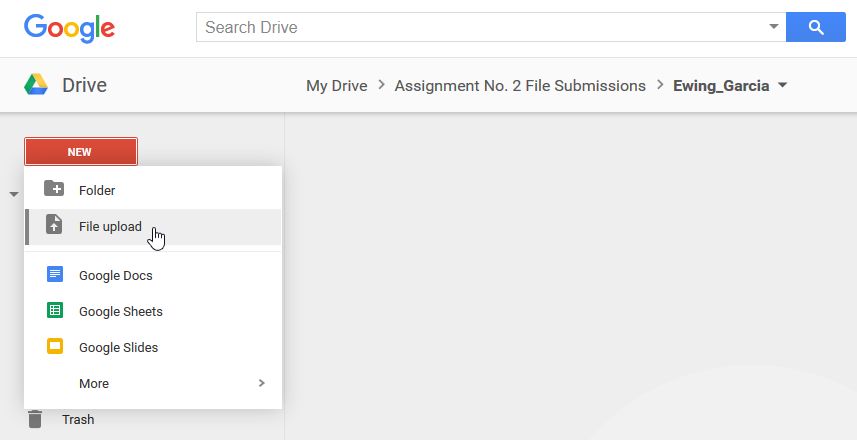
After you select your file to upload, you will first see an Uploading message box at the bottom of your browser window
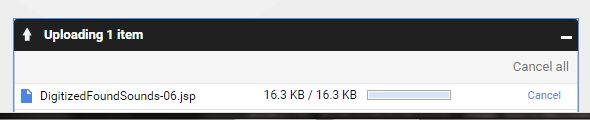
When the upload is complete, you will then see an Uploads completed message box

Your file will then appear in the main file area
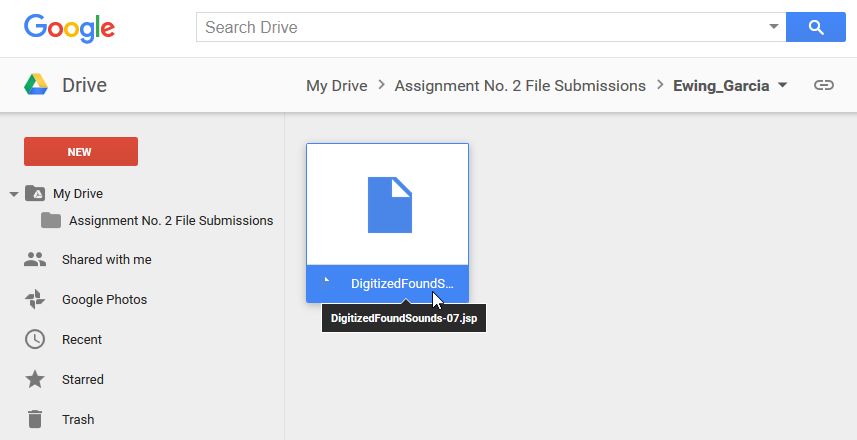
Important Notes:
- Do NOT upload your Audacity
.aup file or the contents
of your Audacity data directory!
- Upload ONLY the MP3 and screen shot files described above.
- The screen shot may be a JPG or BMP or PNG or GIF file.
- Do NOT delete any files from the Google Drive account that you did not upload yourself, as this will harm other students. Thank you for this consideration.
EACH of you is then to complete the Google Form at the URL shown in step 8 above
- This is the individual part of the assignment.
- This form will constitute both your reflection on this assignment and your notes on what you did.
Capturing a screen shot of your Audacity project
There are several ways to capture a screen shot and save it to a file. We will talk about some of these in class. As usual, you can also find other techniques by Googling “screen shot” and specifying your operating system (such as “Windows 7” or “Mac OS/X”).
- regardless of the type of system you’re working on, begin by maximizing your Audacity window as large as it can be
- on Windows machines, press the Print Screen key to capture the screen to the clipboard
- you will then have to paste that into a graphic editor such as Windows Paint and save it as a graphic file such as a JPG
- alternatively, you can paste the captured screen into a Microsoft Word document and save that
- for more control over what’s captured, use the built-in Windows Snipping Tool
- on Macs, use Shift-Command-3 to capture the screen to a file or Shift-Control-Command-3 to capture the screen to the clipboard
- you can also use Shift-Command-4 to capture a selection to a file or Shift-Control-Command-4 to capture a selection to the clipboard
- see http://support.apple.com/kb/ht1343
How You Will Be Graded
Top
This assignment has three major parts:
- the composition you and your partner created — one submission per partner team
- the notes you wrote on what you did — submitted individually on the reflection form
- your responses to the reflective questions — submitted individually
Your grade for these parts will be determined by evaluating your work on the following criteria.
- For your Composition (10 points)
- Clarity — Did you record a few different sounds clearly or just one or two with considerable distortion?
- Chunks — Did you use large, unwieldy clips or did you break them down into manageable sizes for maximum flexibility?
- Creativity — Did you just rearrange the sounds or did you try to put together a truly new composition with some interesting characteristics?
- Problem Solving — Was it evident that you put some thought into this assignment?
- Structure — Did you use sounds from both (or all three) students’ found instruments and create a piece with a clear form and a variety of musical elements such as textural changes, dynamics, rhythmic variety, melodic elements, etc.?
- Submission — Did you save your work in MP3 format and submit the correct file?
- For your Notes on what you did (5 points)
- Screen shot — Did you submit a screen shot of your Audacity project window?
- Clarity — Could someone else reproduce your work from your notes?
- Comprehensiveness — Could you yourself reproduce your own work 6 months from now?
- For your responses to the Reflective Questions (5 points)
- Thoroughness — Did
you think about the various aspects of this assignment and their relation to music and computing?
- Effort — Did you leave this until the last minute or is it clear that you thought about what you wanted to write and put some effort into doing the writing?
- Professionalism — Were you mindful of formatting, grammar, spelling, etc., or did you just throw a few sentences together in a sloppy manner?